
So lets get started. What you are about to do is create the "BOOTCAMP" drive on your desktop so you will be able to run Windows. If you are lucky, this should only take about 5 minutes. But if you should run into trouble, you might be spending a few hours completing this process.
BEFORE YOU DO THIS, BACK UP YOUR HARD DRIVE! It is always a good idea to have a backup of everything on your computer. The easiest way to do this is Time Machine. I shall not be help responsible if anything happens to your Hard Drive or your personal files. The best way to avoid loosing any data is to follow these steps carefully:
Step 1:
Launch the Application "Boot Camp Assistant." If you would rather not do it from the Spotlight, it is located at Applications/Utilities.
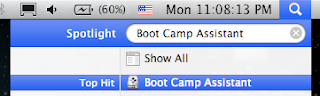
Step 2:
Read these instructions carefully then press "Continue".
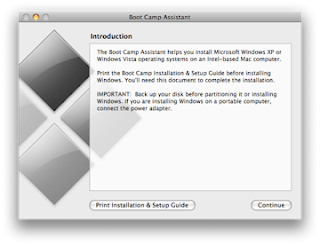
Step 3:
Select "Create or remove a Windows partition".
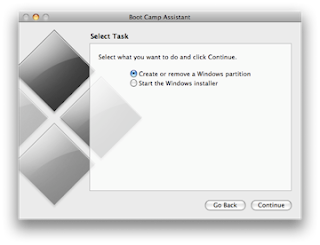
Step 4:
Select the amount of space you want the partition to take up on your HD.
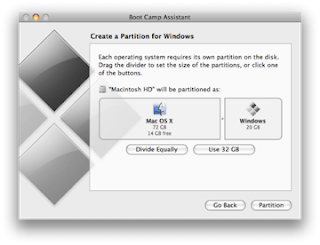
Step 5:
Click "Partition" and hope for the best. This might take a few minutes, so be patient.

Let me know how it goes.
If you successfully partition your Hard Drive, you are in good shape. You will see an extra drive on your desktop that says "BOOTCAMP". Boot Camp Assistant will ask to to insert the Windows installation disc. If you are ready to install Windows now, go for it. Check out my other post on installing Windows (coming soon). If you want, you can cancel and save that for later.
If you get an error, you have three options. You can try to repair your HD in Disk Utility, repair your HD using a software called OnyX, or restore your system. I am going to write another article soon describing how to do all three of these things.
I hope this article helps! PLEASE LEAVE A COMMENT to talk about your experience, problems, or any other things you think I should add to this article.

I just bought Windows Vista for my Macbook Pro. I forgot to add a partition wall. I am scared that if I continue, I will lose everything on my Mac so I am hesitating to finish installing vista. I can't seem to eject the installing CD and when I restart my computer, it goes straight to the installing. What should I do?
ReplyDelete